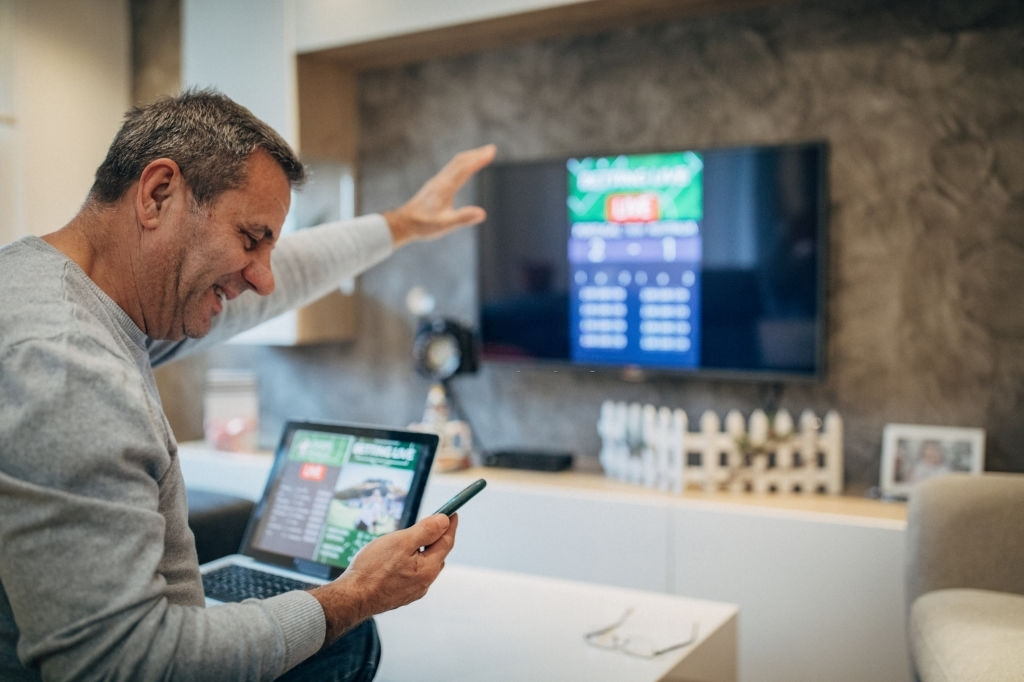Can You Connect Your TV To Your Computer?
With levels of home connection becoming ever greater, running your computer through your TV screen allows a whole world of adventure to open up right in front of your eyes, with countless reasons why you should give it a go.
For starters, connecting the two bypasses any service limitations that exist. Your computer has access to anything through a browser, so even if your TV cannot use Hula’s free streaming as it’s only available for PCs, get around this exclusion by plugging your computer into your TV.
Music also become instantly accessible via a computer, and even without an app, it can be streamed onto your TV, while the PC games universe suddenly opens up – and any game is readily playable.
Connecting Computer To TV With HDMI
The easiest method of connectivity is to use a readily affordable HDMI cable:
- Using the same numbered port on each device, connect the computer to your TV with an HDMI cable
- Via the TV remote, select input and the number of the HDMI port
- Right-click on the desktop and select display settings
- Select detect
- Select identify and make a note of the number – either 1 or 2
- Select multiple displays
- The two options to chose between are duplicate displays. This mirrors exactly what’s on the computer screen on to your TV, and extend displays. This turns you TV into your computer monitor
Connecting Computer To TV Via WiFi
- Enable WiFi on your TV – you may need to check how to do this
- Connect your TV to the same WiFi network that your computer is connected to
- Click display settings
- Click multiple displays >> duplicate this display >> apply
- Click the Windows icon >> settings >> devices >> connected devices
- Select add device >> your TV
It really is that simple, and once you’ve made the connection, relax and enjoy the ride!
For more connectivity hacks, watch this: